View Mode
There are two general classes of users in Soal, data users and non-data users. The logic view shows all of the ‘work’ done on the given request. Data users typically use logic mode when working. The results view hides the SQL code and has a cleaner presentation, ideal for non-data users when they are viewing the answer.There are 3 cell types that can be used the in the notebook:
1. Text Cell
Text cells contain a rich text editor and can be used to explain answers, context, etc…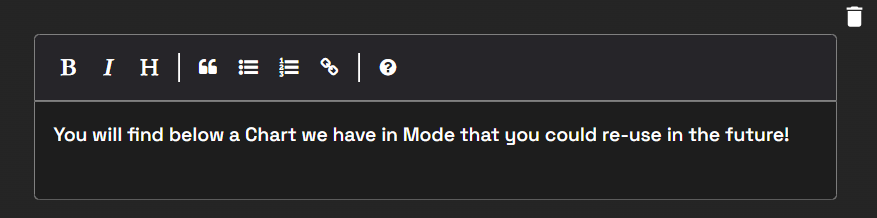
2. SQL Cell
SQL cells allow the user to run queries against a connected database and return the results in a table. There are 4 buttons on the right side of each SQL cell.- Play Icon: This button is clicked to run the written query and return the results in a table. This button will be greyed out and unclickable if a database connection has not been chosen for the cell.
- Trash icon: Clicking this button deletes the cell.
- Copy icon: Clicking this button copies the SQL contents of the cell to your clipboard.
- Select DB icon: This button is clicked to select a database connection for the cell. Upon clicking the play button, the query will be run against the chosen database. The database connection choices depend on the databases that have been connected with Soal. A database connection must be chosen for the play button to be runable.

3. BI Cell
BI cells allow the user to reference an asset that has been created in a business intelligence platform that has been connected to Soal. Examples of such assets include dashboards, charts, etc… When work in the BI platform is used to answer a question in Soal, it is good practice to reference the asset where the work has been done by using a BI cell.

